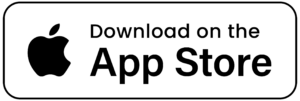The Terraces at Capitol is proud to provide senior living technology LifeLoop. This platform helps residents in our community stay connected with family and friends. Communication is essential for an enjoyable experience in our community. LifeLoop is a simple and convenient way to achieve this level of connection.
While family engagement is a primary benefit of the Lifeloop platform, it also promotes open communication with the community staff. You can have peace of mind knowing that your loved one’s quality of life is improved from having easy access to caregivers when needed.
Here are some of the benefits of utilizing LifeLoop in senior living communities:
Easy Communication
LifeLoop provides an easy, user-friendly experience that enables residents and their families to communicate effortlessly. This can be done through video calls, messaging, and exchanging photos and videos.
Peace of Mind
Through LifeLoop, families can monitor the daily habits and activities of their loved ones. Visibility of your family member’s routines will provides a sense of comfort and security.
Improved Engagement
LifeLoop encourages members of senior living communities to engage in upcoming activities and events. By staying informed and participating in social events and life enrichment programming, residents can improve their mental and physical health.
Health Tracking
Using LifeLoop, family members and caregivers may keep tabs on residents’ health developments and medication schedules. Residents will receive the best senior care and attention as a result.
Step by Step Instructions for Downloading LifeLoop on an Android Device
- Unlock your Android device and open the Google Play Store app.
- In the search bar at the top of the screen, type in “LifeLoop” and hit enter.
- The search results will appear on your screen. Look for the app with the name “LifeLoop” and the developer listed as LifeLoop, LLC.
- Click on the app to open its details page.
- On the app’s details page, you will see a green “Install” button. Click on it to download the app.
- Depending on your device’s settings, you may be prompted to allow the app to access certain permissions, such as your location or camera. Read through the permissions carefully and click “Allow” to continue with the installation process.
- Once the app has finished downloading, you’ll see a notification that says “LifeLoop has been installed.”
- Open the app by clicking on the “Open” button on the app’s details page, or by finding the app icon on your device’s home screen.
- The first time you open the app, you will be asked to create an account or sign in. If you are a new user, click on the “Create Account” button and follow the prompts to set up your account.
- Once you’ve logged in, you can start using LifeLoop to stay connected with your community and manage your care needs.
- Contact the life enrichment director for an invite, which once activated, will connect you with your loved ones.
That’s it! You’ve successfully installed and set up LifeLoop on your Android device.
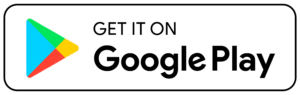
Step-by-step instructions for downloading LifeLoop on an Apple device:
- Unlock your Apple device and open the App Store app.
- In the search bar at the bottom of the screen, type in “LifeLoop” and hit enter.
- The search results will appear on your screen. Look for the app with the name “LifeLoop” and the developer listed as LifeLoop, LLC.
- Click on the app to open its details page.
- On the app’s details page, you will see a blue “Get” button. Click on it to download the app.
- Depending on your device’s settings, you may be prompted to allow the app to access certain permissions, such as your location or camera. Read through the permissions carefully and click “Allow” to continue with the installation process.
- Once the app has finished downloading, you’ll see a notification that says “LifeLoop has been installed.”
- Open the app by clicking on the “Open” button on the app’s details page, or by finding the app icon on your device’s home screen.
- The first time you open the app, you will be asked to create an account or sign in. If you are a new user, click on the “Create Account” button and follow the prompts to set up your account.
- Once you’ve logged in, you can start using LifeLoop to stay connected with your community and manage your care needs.
- Contact the life enrichment director for an invite, which once activated, will connect you with your loved ones.
That’s it! You’ve successfully installed and set up LifeLoop on your Apple device.